Register Community Version :
Step 1: Open the URL :Register Community version A2019
Step 2: Provide the details to register as First Name, Last Name, Email ID, Country, Phone No etc.
Step 3: Once registration is completed, you will receive an email id from Automation anywhere with details of Control Room URL(https://community.cloud.automationanywhere.digital/) and Credentials(Username & Password)
Step 4: Login.
Installation Procedure :
Step 1: Go to My Device tab -> Add Local Bot Agent -> Click on pop up window link to download Bot Agent.
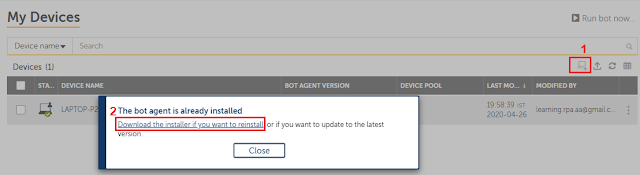
Step 2: After downloading completed, Install the Bot Agent exe file.
Step 3: Once installation is completed, Re-login the Control Room, your device will automatically connect to the web CR.
Creating Hello World Bot :
Step 1: Go to Bots tab -> My Bots -> Create New Bots
Create task bot 'Hello World'.
Step 2: Search Box in Action to drag and drop the Message box in between the Start and End command.
Step 3: Enter the Message to Display eg. Hello World! and click on Apply.
that should look like as below in Flow View.
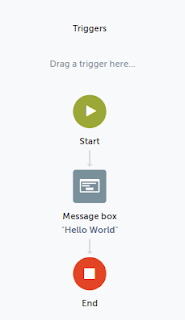
Step 4: Now Save the Task and Click On Run.
Hope this helps you, please share your comments below.
Happy Learning!! 😊
Step 1: Open the URL :Register Community version A2019
Step 2: Provide the details to register as First Name, Last Name, Email ID, Country, Phone No etc.
Step 3: Once registration is completed, you will receive an email id from Automation anywhere with details of Control Room URL(https://community.cloud.automationanywhere.digital/) and Credentials(Username & Password)
Step 4: Login.
Installation Procedure :
Step 1: Go to My Device tab -> Add Local Bot Agent -> Click on pop up window link to download Bot Agent.
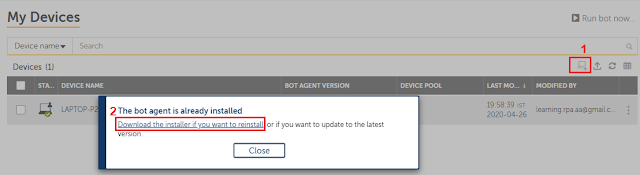
Step 2: After downloading completed, Install the Bot Agent exe file.
Step 3: Once installation is completed, Re-login the Control Room, your device will automatically connect to the web CR.
Creating Hello World Bot :
Step 1: Go to Bots tab -> My Bots -> Create New Bots
Create task bot 'Hello World'.
Step 2: Search Box in Action to drag and drop the Message box in between the Start and End command.
Step 3: Enter the Message to Display eg. Hello World! and click on Apply.
that should look like as below in Flow View.
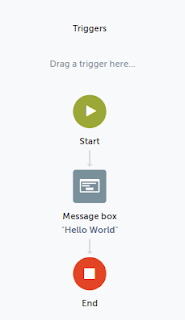
Step 4: Now Save the Task and Click On Run.
Hope this helps you, please share your comments below.
Happy Learning!! 😊





0 Comments