Step1: Use the command "Open Spreadsheet" to open the excel from your input location.

In this process i created 4 variable (process_name, process_date, status, reason) since i want to get the value of these four columns

Note : If Excel Contain Header then Check the Contain Header Checkbox.
Step 2 : Use "Get All Cells" command.
Step 3 : Use Loop Command "Each Row in an Excel Dataset".
make sure the session name, it should be same as open excel spreadsheet and get all cells.
Step 4: Create the user defined variable as no of column are available in the excel.
Note :You can create the some specific variable for particular column which you want to get from an excel report.
In this process i created 4 variable (process_name, process_date, status, reason) since i want to get the value of these four columns
Step 5: Use Variable operation command and pass the System variable as "Excel Column"
$Excel Column(1)$ to $v_processname$
$Excel Column(2)$ to $v_processdate$
$Excel Column(3)$ to $v_status$
$Excel Column(4)$ to $v_reason$
keep a message box to see all the excel column values in the loop.
Excel input data :
please refer the below code screenshot for your reference.
Hope this helps to you. please share your comment.
Happy Learning!! 😊




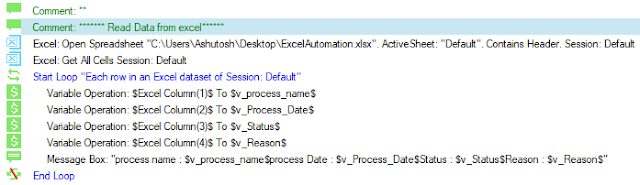



0 Comments