Introduction :
In Automation anywhere v11 have integrated command "Email Automation" using this we can automate the email process.
Before processed with this automation process we must know the following details as below.
| Incoming Mail IMAP Server: | Incoming Mail POP3 Server: |
Host Name - imap.gmail.com
|
Host Name - pop.gmail.com
|
Port Number - 993
|
Port Number - 995
|
Required SSL : Yes
|
Required SSL : Yes
|
Step 1: Drag and drop or double click on Email sub command 'Get All Messages'.

Step 2: Enter the following details as below :-
Host Name : imap.gmail.com
Username : abc@gmail.com (your gmail id)
Password : Your gmail password
SSL : Yes
Server Type : IMAP
Port Number : 993
And the other details you can select based upon your requirement suppose you want to get only 'Read' mails or Unread mails or All mails.
and if your mail contain any attachment that you want to save then you want to enter the save attachment location.
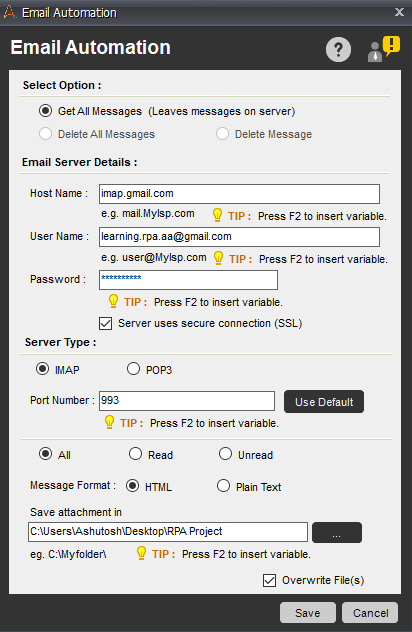
Step 3: inside the loop use if condition to get the incoming emails with condition of system variables such as 'Email Subject', 'Email From', Email Received date' 'Email Message' etc.
And select the value as appropriate, email subject line or email received date-time or email form mail-id. etc
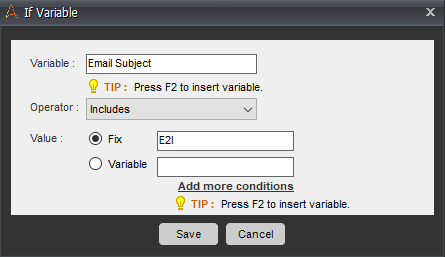
Step 4 : Save & Run the task.
Please follow the below code screenshot for reference.

Note : We can follow the same procedure for other email sub command (Delete All messages) process.
Hope this helps to you..please share your comments if any clarification needed.
Happy Learning!!😊

Step 2: Enter the following details as below :-
Host Name : imap.gmail.com
Username : abc@gmail.com (your gmail id)
Password : Your gmail password
SSL : Yes
Server Type : IMAP
Port Number : 993
And the other details you can select based upon your requirement suppose you want to get only 'Read' mails or Unread mails or All mails.
and if your mail contain any attachment that you want to save then you want to enter the save attachment location.
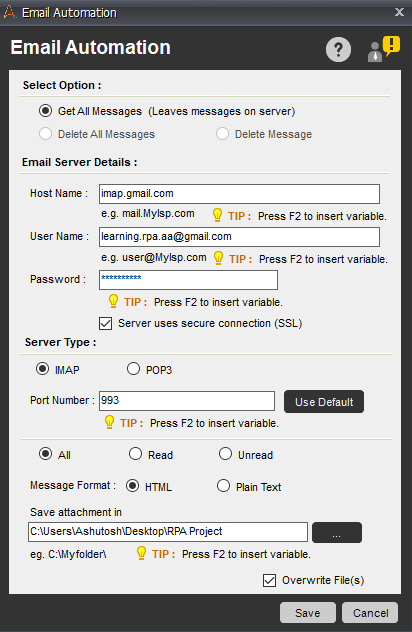
And select the value as appropriate, email subject line or email received date-time or email form mail-id. etc
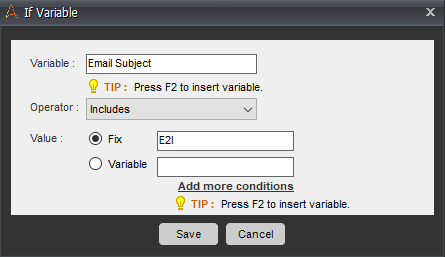
Step 4 : Save & Run the task.
Please follow the below code screenshot for reference.

Note : We can follow the same procedure for other email sub command (Delete All messages) process.
Hope this helps to you..please share your comments if any clarification needed.
Happy Learning!!😊




0 Comments